Online Banking and Mobile App Support
The steps below will help you navigate both our online banking and mobile app for personal and business accounts.
All Wildfire branch locations will be closed Wednesday, December 31 at 1:00 P.M. and Thursday, January 1 in observance of New Year's.


Your guide to our online banking and mobile app.

The steps below will help you navigate both our online banking and mobile app for personal and business accounts.
After three failed attempts you will be locked out and will no longer be able to use the “Forgot Password” feature.
If this occurs, please contact us to unlock your online banking during business hours.
Step 1: Log in to Personal Online Banking by clicking "Login" in the top right of the Wildfire website.
Step 2: On main screen, click "Self Service" at the top of your screen. Select "Manage Cards" from drop down to display your cards.
Step 3: Click on the inactive card you wish to activate and then click the button that says "Activate Card".
Step 4: To set your PIN, please call 1.866.304.8760. If setting your PIN for the first time, press 1. If you currently have a PIN and would like to change it, press 3.
Step 1: Log in to Personal Online Banking by clicking "Login" in the top right of the Wildfire website.
Step 2: On main screen, click “Move Money” tab at the top of the screen and select “P2P” in the drop down menu.
Step 3: Click "Add" at the top right of the "People" box to add a recipient. Enter their name, and email or phone number in the proper fields and click "Save".
Step 4: Add your Wildfire debit card for quick transfers by clicking "Add" at the top right of the "Send Money" box.
Step 5: Click the "To" field under "Send Money" and select a recipient in the pop up menu.
Step 6: Click "From" and select your account or debit card in menu.
Step 7: Enter the amount you wish to send in the "Amount" field.
Step 8: Type a security question and answer in the corresponding fields for the person you are sending money to for validation.
Step 9: Check the "Terms & Conditions" box and select a "Send Date" and "Frequency" for the transfer.
Step 10: Click "Send" and a message will be sent to the receivers email or phone.
NOTE: You are only allowed to have 5 P2P transfers in progress at any given time.
Step 1: Log in to Personal Online Banking by clicking "Login" in the top right of the Wildfire website.
Step 2: On main screen, click “Move Money” at the top of the screen and select “Pay Bills” in the drop down menu.
Step 3: To pay a bill select a payee in the list that appears in the "Pay Bills" box or search for one.
Step 4: Once you select a payee enter a "Send Date" and then enter the amount you are sending.
Step 5: Select the "Pay From Account" you wish to transfer money from and the "Frequency".
Step 6: Click "Continue" and then "Pay" if everything looks correct.
* Important Disclaimer: Bill Pay checks will show envelope icon and are sent via mail. Bill Pay checks will clear your Wildfire checking account, when the check clears at receiving institution.
Hide Accounts
Step 1: Log in to Personal Online Banking by clicking "Login" in the top right of the Wildfire website.
Step 2: On main screen, click "Manage Accounts" located at the top right of your "My Accounts" screen.
Step 3: Find the account you wish to hide and click the blue toggle to the right of account. This will turn the toggle gray and that account is hidden.

Nickname Accounts
Step 1: Under "Manage Accounts" page above, find the account you wish to nickname and click the pencil icon to the right of account.

Step 2: Enter the new name, then click the checkmark button to confirm.
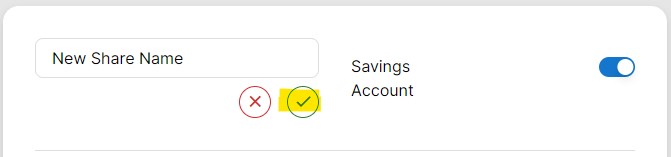
Step 1: Log in to Personal Online Banking by clicking "Login" in the top right of the Wildfire website.
Step 2: On main screen, click "Self Service" and select "Order Checks" from drop down menu.
Step 3: Choose the checking account for order and hit "Submit".
Step 4: A valid pop-up will take you to an external page, where you will complete your check order.
Note: You can also contact Wildfire to complete a check order or order directly from the following website: Order Checks
After three failed attempts you will be locked out and will no longer be able to use the “Forgot Password” feature.
If this occurs, please contact us to unlock your mobile app during business hours.
Step 1: Log in to Personal Online Banking by clicking "Login" in the top right of the Wildfire website.
Step 2: On main screen, click "Self Service" at the top of your screen. Select "Manage Cards" from drop down to display your cards.
Step 3: Click on the inactive card you wish to activate and then click the button that says "Activate Card".
Step 4: To set your PIN, please call 1.866.304.8760. If setting your PIN for the first time, press 1. If you currently have a PIN and would like to change it, press 3.
Step 1: Log in to our Personal Mobile Banking App, select "Move Money" at the bottom of your screen.
Step 2: Select “Bill Pay Dashboard” in the drop down menu.
Step 3: To pay a bill click "Select Payee" under "Quick Pay" or search a payee in the list.
Step 4: Once you select a payee enter a "Send Date" and then enter the amount you are sending to the payee.
Step 5: Next, select the "Pay From Account" you wish to transfer money from and the "Frequency".
Step 6: Click "Continue" and then "Pay" if everything looks correct.
* Important Disclaimer: Bill Pay checks will show envelope icon and are sent via mail. Bill Pay checks will clear your Wildfire checking account, when the check clears at receiving institution.
After three failed attempts you will be locked out and will no longer be able to use the “Forgot Password” feature.
If this occurs, please contact us to unlock your online banking during business hours.
Step 1: Log into Business Online Banking by clicking "Login" in the top right of the Wildfire website.
Step 2: On main screen, click "Accounts & Cards" at the top of your screen. Select "Cards" from drop down to display your cards.
Step 3: Click on the inactive card you wish to activate and then click the button that says "Activate Card".
Step 4: To set your PIN, please call 1.866.304.8760. If setting your PIN for the first time, press 1. If you currently have a PIN and would like to change it, press 3.
Step 1: Log in to Business Online Banking by clicking "Login" in the top right of the Wildfire website.
Step 2: On main screen, click “Move Money” at the top of the screen and select “Pay Bills” in the drop down menu.
Step 3: To pay a bill select a payee in the list that appears in the "Pay Bills" box or search for one.
Step 4: Once you select a payee enter a "Send Date" and then enter the amount you are sending.
Step 5: Select the "Pay From Account" you wish to transfer money from and the "Frequency".
Step 6: Click "Continue" and then "Pay" if everything looks correct.
* Important Disclaimer: Bill Pay checks will show envelope icon and are sent via mail. Bill Pay checks will clear your Wildfire checking account, when the check clears at receiving institution.
Step 1: Log in to Business Online Banking by clicking "Login" in the top right of the Wildfire website.
Step 2: On main screen, click "Accounts & Cards" and select "Account Statements" from the drop down menu.
Step 3: Select the "Preview" button or "Download" button for statements.
Hide Accounts
Step 1: Log in to Business Online Banking by clicking "Login" in the top right of the Wildfire website.
Step 2: On "My Accounts" screen, click "Manage Accounts" located at the top right.
Step 3: Find the account you wish to hide and click the blue toggle to the right of account. This will turn the toggle gray and that account is hidden.
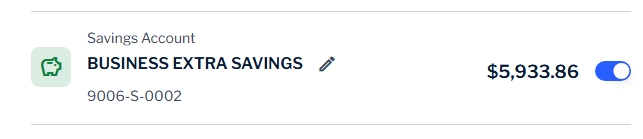
Nickname Accounts
Step 1: Under "Manage Accounts" page above, find the account you wish to nickname and click the pencil icon to the right of the account.
.jpeg?sfvrsn=b4ffab83_5)
Step 2: Enter the new name, then click the checkmark button to confirm.
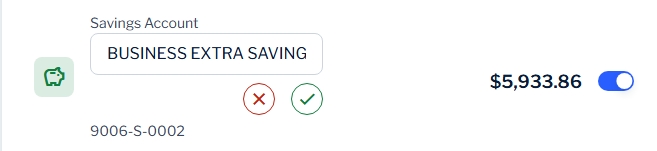
Step 1: Log in to Business Online Banking by clicking "Login" in the top right of the Wildfire website.
Step 2: On main screen, click "Personal" and select "My Profile" from the drop down menu.
Step 3: Under "Profile", scroll down to the "Phone Number" section and click three dots next to "Voice" or "SMS".
Step 4: In the "Change phone number" box, enter a phone number in the "Phone Number" field for SMS or Voice and click the blue "Save Changes" button.
Step 1: Log in to our Business Mobile Banking App, select “Move Money” at the bottom of your screen.
Step 2: Select “Bill Pay Dashboard” in the drop down menu.
Step 3: To pay a bill click "Select Payee" under "Quick Pay" or search a payee in the list.
Step 4: Once you select a payee enter a "Send Date" and then enter the amount you are sending to the payee.
Step 5: Next, select the "Pay From Account" you wish to transfer money from and the "Frequency".
Step 6: Click "Continue" and then "Pay" if everything looks correct.
* Important Disclaimer: Bill Pay checks will show envelope icon and are sent via mail. Bill Pay checks will clear your Wildfire checking account, when the check clears at receiving institution.
Make sure your check image follows these conditions:
Possible reasons for a deposit being declined include:
The following items are NOT eligible for Mobile Deposit:
If you deposit a check Monday – Friday between 9:00 A.M. - 5:00 P.M. ET funds will be available that day based on our Funds Availability of Deposits.
If you deposit a check Monday – Friday after 5:00 P.M. ET, Saturday, Sunday or a Holiday, funds will be available the next business day based on our Funds Availability of Deposits.